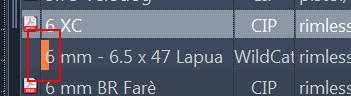Caliber Database
 Caliber Database is an archive of all calibers and their respective specifications, released by official bodies (such as CIP). After GRT installation, a default set is included. This can however be extended or edited.
Caliber Database is an archive of all calibers and their respective specifications, released by official bodies (such as CIP). After GRT installation, a default set is included. This can however be extended or edited.
There are two main windows and a search-form:
- Select/View caliber
- Search-Form: “full-text search”
- List of Calibers
Select/View Caliber
This is an automatically generated drawing (illustration) of the cartridge of the selected caliber. It contains all relevant measurements.
Search-Form
This can be used for searching for any text in the caliber database. Wildcards are “*” for any number of letters and “?” for single letters.
List of Calibers
- Datasheet
This icon represents the datasheet for the caliber. It will be opened, when clicked and available locally. If no version of the datasheet is found locally, the sheet will be automatically downloaded from the official website.
- Name
Designated name for the given caliber (chosen by official standardization bodies, such as CIP)
- Org.
Official standardization body for the caliber
- Type
Type of caliber: “rimmed”, “rimless”, “rimfire”, “magnum”, “pistol / revolver” or “shotshell”
- Origin
The country of origin of the caliber
- Date
Date, the specification was published
- Revision
Revision of the published information
- Changes
Date, the data was altered (changed) locally in the database.
User files
Files that have been modified or newly created by the user are marked with a color. They are also stored as a backup in the user directory of the system. When a newer GRT version is started, the data is automatically imported/restored.
The files are normal XML files that contain the data records changed or newly created by the user.
Depending on the system, the files are located in the following directory:
- Windows:
“C:\Users\<your user name>\AppData\Roaming\GordonsReloadingTool\” - Linux:
“home/<your user name>/GordonsReloadingTool/”
Call from curr. loading file
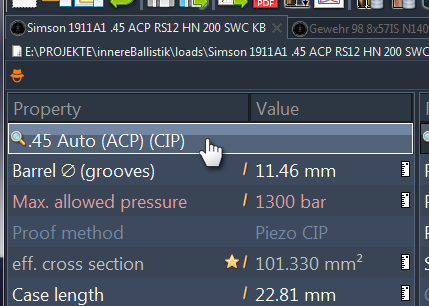 If you access the caliber database using the button in your load instead of the tool icon in the toolbar, you can also apply a selected caliber to your current load.
If you access the caliber database using the button in your load instead of the tool icon in the toolbar, you can also apply a selected caliber to your current load.
By double-clicking, the caliber can be selected and applied with all data to the load file. In addition, buttons appear in the window for transferring to the load file:
[ Apply to loading data ]
The selected caliber is completely applied to the load file as if you were double-clicking on a list entry.
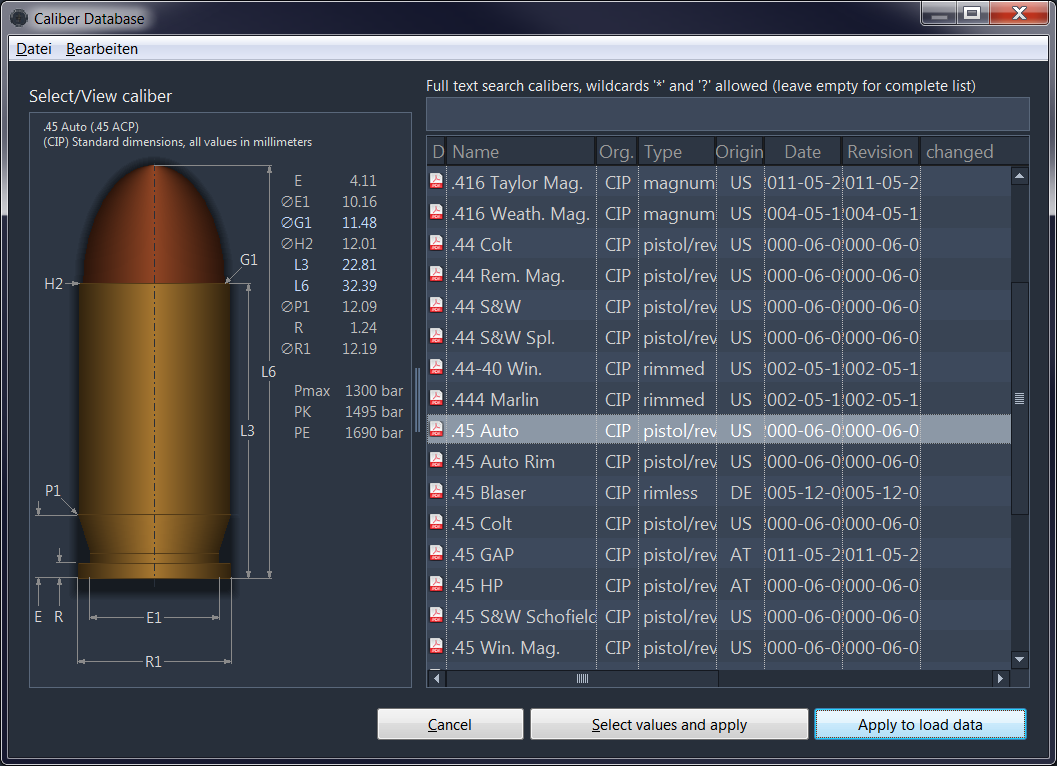 [ Apply to loading data (Select values) ]
[ Apply to loading data (Select values) ]
Click on this button displays the dialog “Select values to be applied…” with a list. The desired values to be transferred to the load file can be selected by checkboxes.
The “Cancel” button closes the dialog for caliber selection without applying data.
Context Menu
Right-clicking the caliber offes the following functions:
- New - create new (local) caliber entry
- Neu with copy - create new (local) caliber entry, based on the selected caliber
- Edit - Edit any of the calibers values
- Delete - Delete the selected caliber from the (local) database. There will be a dialog requesting a confirmation, if this was really intended “OK” or not “Cancel”.