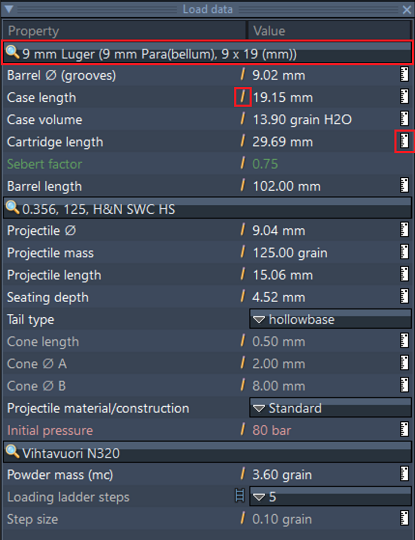Table of Contents
Overview compact mode
In compact mode, the most important input options are summarized in a single input window (left).
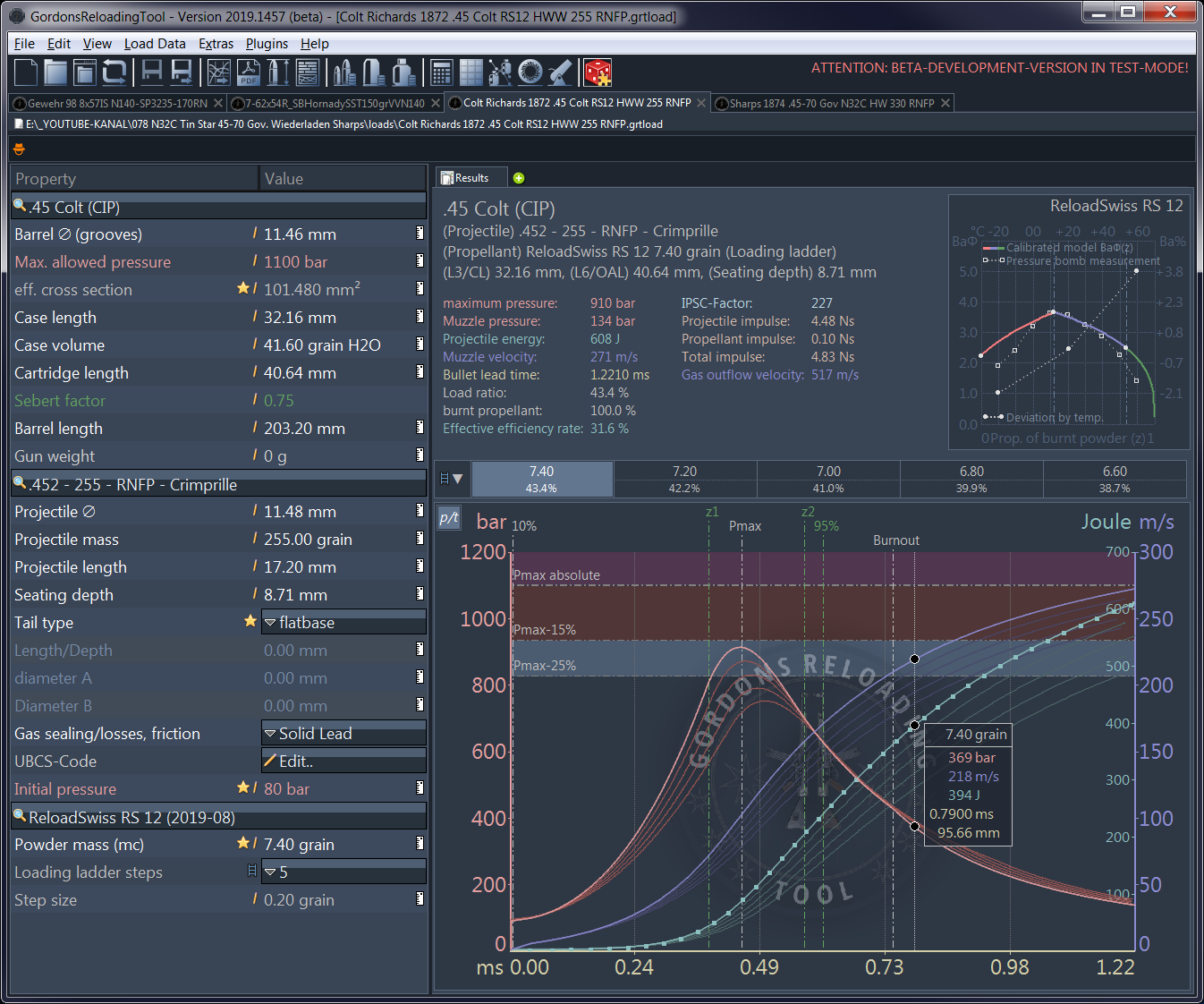
Detailed value entries, such as powder-specific coefficients and constants, are hidden in this mode.
Input window (left)
Use the buttons with the magnifying glass to select or search for calibre, bullet and propellant powder.
Input fields in which you can enter or change values are marked with a small pen symbol. Click in the input field to edit a value. If you have made a mistake and want to restore the original value, press the ESC key or the Ctrl-Z key combination for a step-by-step undo. To confirm the entered value, you can click outside the input field or press the ENTER/RETURN key.
A small ruler symbol is located to the right at the edge of a field. By clicking on this symbol, you can switch the displayed units. The setting is saved and therefore remains in this position.
As soon as you have accepted/changed a value, a new simulation calculation is automatically performed and displayed in the output window.
⇒ More detailed information and important notes on the input fields and the values to be entered can be found in chapter Input fields & values.
Output window (right)
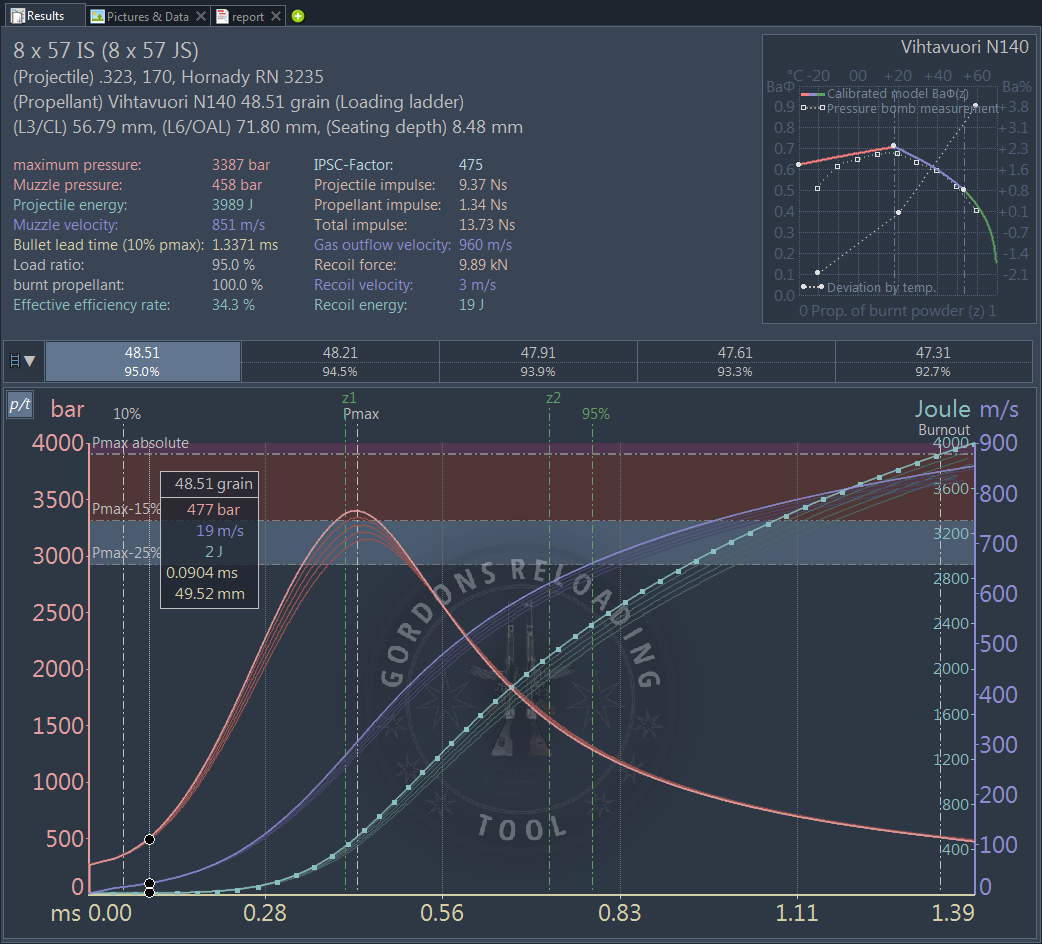 In the output window the simulation results as well as helpful additional information are displayed. Safety instructions & error messages also appear here if the input parameters appear implausible, wrong or dangerous to the program.
In the output window the simulation results as well as helpful additional information are displayed. Safety instructions & error messages also appear here if the input parameters appear implausible, wrong or dangerous to the program.
Do not blindly rely on error messages! It is possible to enter nonsensical values, which lead to wrong results!
- Therefore, check your entries several times.
- Measure it! e.g. case volume and bullet length from the database are average values. They vary from manufacturer, lot and in case of used cases also by the weapon used and processing of the case.
⇒ A detailed description of the output window can be found in chapter Result & Output Field.